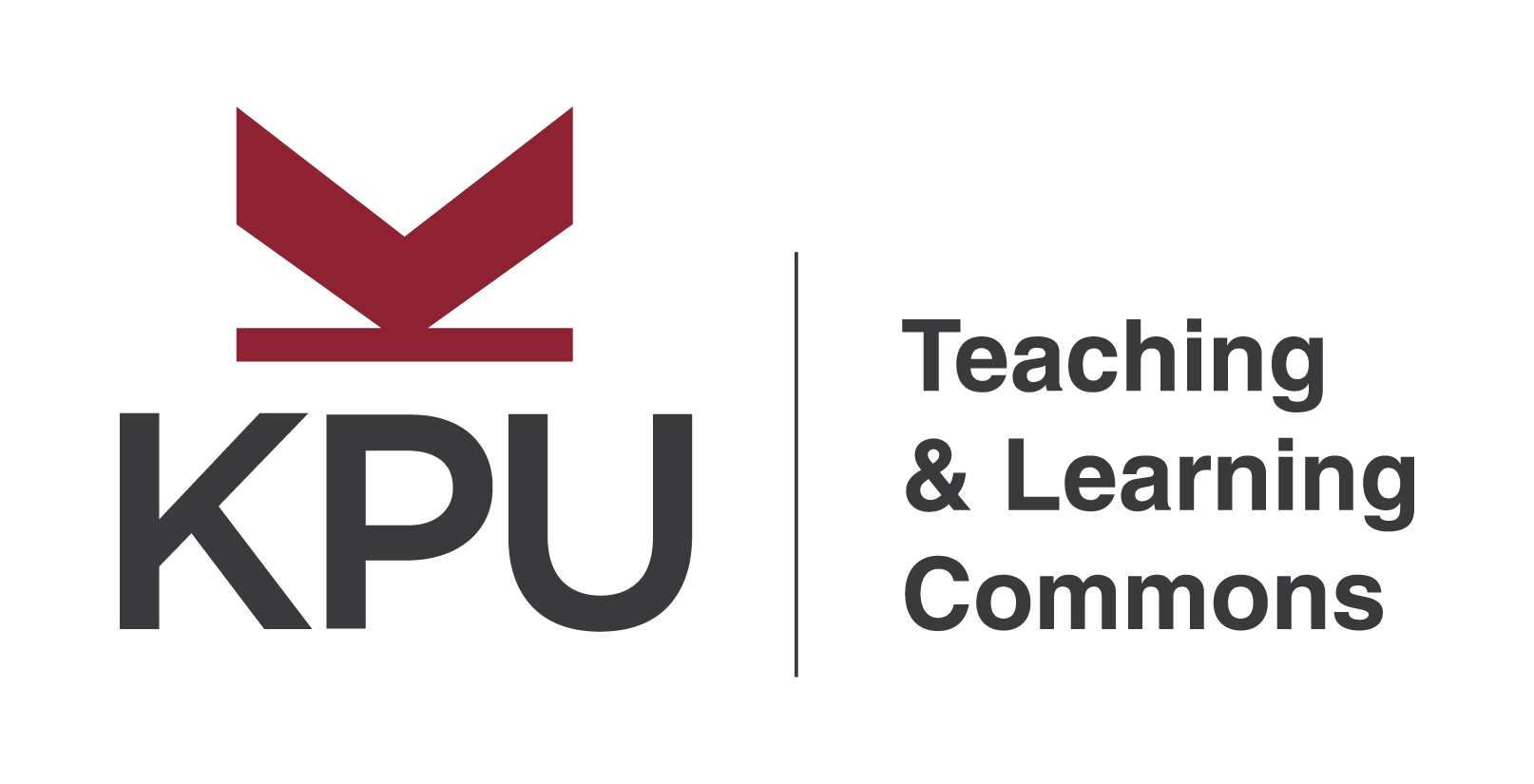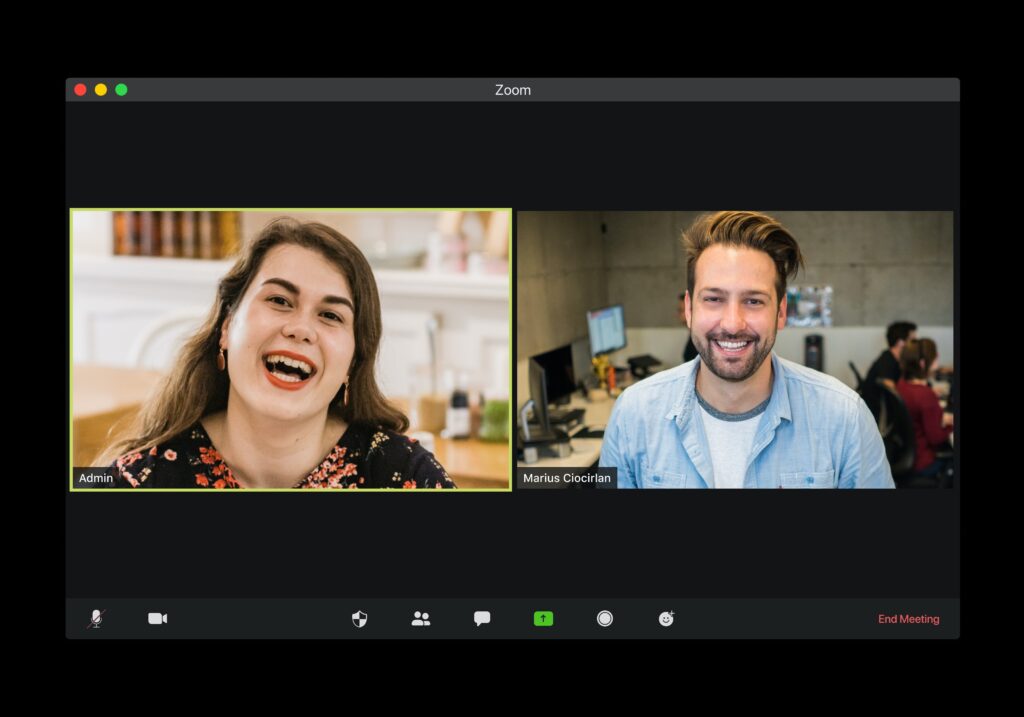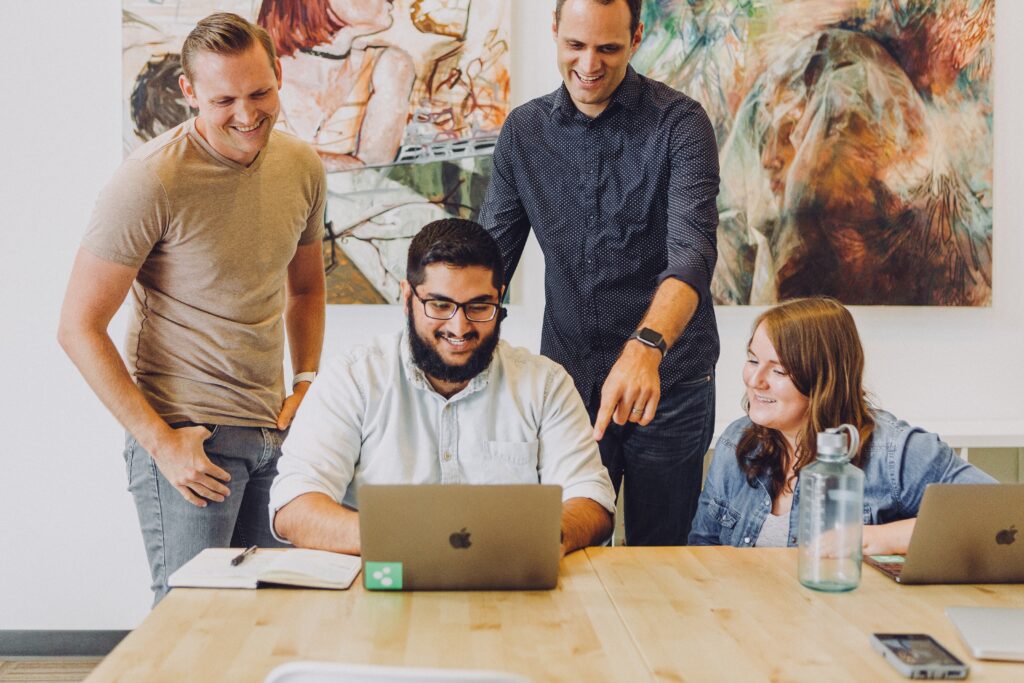KPU Ecosystem Technology Tools Recommended for COIL
Welcome to our page, dedicated to empowering instructors in facilitating international online learning! We understand the challenges that come with teaching in a digital environment, especially when it involves learners from diverse cultural backgrounds. Here we offer a range of essential tools designed to enhance productivity and ensure a safe learning environment. These resources aim to promote active learning and facilitate comprehension across different cultural backgrounds.
Learning Management System
Moodle share
Moodle Share offers a protected platform for you and external partners to collaborate and build dynamic, secure learning environments. It serves as a versatile learning management system, allowing you to organize your resources and tools, create interactive forums and surveys, and customize your experience with select desired plugins.
Instructions for COIL instructors to request technology tools from TLC
Connect with the IT Service Desk to make a request. Contact information can be found here: https://www.kpu.ca/it/about/contact
Be sure to include What it is and why you need it. How will it be used in your environment.
Moodle Share as an LMS (Learning Management System)
If there are multiple collaborative online activities the need for an LMS might be the best option
Moodle Resources Tools
Features such as Book, File, Folder, Lable, Page, URL etc. Can be used to add content to courses.
Moodle Share Open Forum
If there are not many collaborative online activities, then perhaps Moodle Forum would be your best option
Moodle Share Feedback/ Survey
The questionnaire, feedback and survey enable the instructor to create a custom survey for collecting feedback from the participants using a variety of question types including multiple choice, yes/no or text input. Etc.
Moodle plug in Lightbox
(For photo sharing Lightbox might be a safe option that protects students’ privacy. Very often in COIL students will default to social media platforms that are comfortable and less safe.
Privacy
Share.moodle.kpu.ca is a site that allows anyone to sign up for. As such, it is not connected to KPU systems and will not recognize a KPU account that is normally used on other Moodle sites.
Collaboration/Interaction
Padlet
Padlet is an online collaborative platform that allows users to create and share vibrant and collaborative digital bulletin boards, also known as “walls.” It enables individuals or groups to collaborate, organize ideas, and share multimedia content in a visual and interactive way. Users can add various types of content to their Padlet walls, such as text, images, videos, documents, and links. This flexible tool can be used for a wide range of purposes, including brainstorming, collecting feedback, organizing information, presenting content, and fostering collaborative discussions.
An easy way for sharing ideas anonymously live/online or offline by allowing for:
- brainstorming and concept maps
- reflection
- discussions
- surveys and feedback (formative)
- class agreements
- annotated bibliographies
- icebreakers
- sharing essays, photos, music and other media
Additional use case examples: Templates and Examples
Privacy
Padlet guidelines for use have been written by the Privacy office at KPU and should be reviewed prior to use with KPU students and faculty. https://kputlcommons.freshdesk.com/support/solutions/articles/43000629568-using-padlet-at-kpu-recommendations
Instructors should discourage students from registering for Padlet as it is unnecessary. Functionality is not reduced for students.
Content Creation
microsoft 365
Microsoft 365 is a collection of online tools made by Microsoft. It includes popular programs like Word, Excel, and PowerPoint, along with services for storing files, working together on documents, and communicating with others. With Microsoft 365, you can collaborate in real-time, share files securely, have chats or video calls, and access your work from different devices. It’s designed to make work easier, boost teamwork, and improve productivity for people, small businesses, and big companies.
This powerful platform allows for:
- conversations, content, and assignments to reside in one place for better collaboration for content creation and course management
- Word, Excel, PowerPoint, OneNote, and PDF documents to open in your web browser
- You and your classes can access documents whenever there is an Internet connection, from almost any device.
Privacy
Public links that provide full access to a document when shared with users could be shared by them to unintended users. Some level of caution should be exercised when sharing public links.
Conferencing Tools
Zoom
Zoom is a popular video conferencing tool that allows people to have virtual meetings, classes, or gatherings. It works through your computer, phone, or tablet, and lets you see and hear other participants, just like in a real meeting room as well as a whiteboard feature. You can join through entering a meeting ID. Zoom also offers features like screen sharing, chat, and recording options. It’s an easy and convenient way to connect with others remotely and securely, especially when you can’t meet in person.
Conference tool that allows:
- students to independently organize their collaborative work
- for video and/or audio meetings by computer or mobile device
- for breakout rooms for collaboration, informal feedback/ formative assessments, team agreements, building community
- setup polls to pique engagement and participation
- build community synchronously
- virtual whiteboard
- recorded sessions in Zoom’s cloud
Privacy
When sharing a meeting ID and password with additional users, be mindful that these details could also be shared to a wider audience, allowing unintended users access to the room.
Assessments
One Drive
OneDrive is a cloud storage service provided by Microsoft. It allows you to store your files, such as documents, photos, and videos, securely on the internet, so you can access them from anywhere using your computer, phone, or tablet. Think of it as a virtual folder where you can keep your important files, and it’s like having your personal storage space in the cloud. You can upload, download, and share files with others easily. OneDrive is a convenient way to back up your files, collaborate with others, and have your documents available on different devices whenever you need them.”
OneDrive connects you to all your files from anywhere/anytime on all your devices in the cloud. It lets you:
- collaborate and create content and assessments for students
- store and protect your files retrieve them edit them
- set expiry date for when you want to stop sharing at the end of a course/lesson
- Here is a resource We created recently using One drive
Privacy
Public links that provide full access to a document when shared with users could be shared by them to unintended users. Some level of caution should be exercised when sharing public links.
Feedback Tools
Mentimeter
Mentimeter is an interactive presentation tool that allows presenters to engage with their audience in real-time. It enables educators to create interactive and engaging learning experiences by incorporating live polls, quizzes, word clouds, Q&A sessions, and other interactive features into their presentations.
An interactive presentation tool that builds real-time engagement through media creation of:
- vibrant live and instant polling
- entertaining quizzes
- active icebreakers
- word clouds
- Inclusive Q&A’s
Privacy
Mentimeter guidelines for use have been written by the Privacy office at KPU and should be reviewed prior to use with KPU students and Faculty https://kputlcommons.freshdesk.com/support/solutions/articles/43000629566-using-mentimeter-at-kpu-recommendations