The pages are displayed on the left panel and the posts are displayed on the main page. The posts will appear in reverse chronological order. If you would like to have a certain post be the first post, check the “stick to the top of the blog” checkbox.
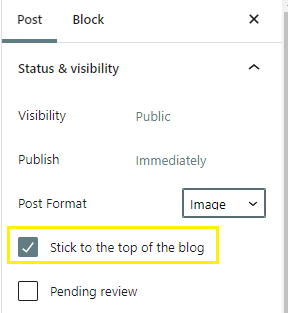
Step 1: Create a post
Title and description are not displayed on the main page if the post format is set as an image.
Step 2: Change the post format
You can choose the post format that you wish to use.
- Gallery: A gallery of images. It allows you to add multiple images.
- Image: An image or photograph
- Standard: Default post format.
- Video: A post containing video
Step 3: Add an image to featured image section
Add an image to the featured image section to display the image on the main page. When editing a post, ensure “post” is highlighted in the right side menu. Click on “feature image” and click on “set feature image” to upload or choose an image from the library.
Step 4: Publish the post
*Delete all posts and pages and create your own!
Category and Tags
A category is the general topic of a post. A post can belong to many categories at the same time. The reader can browse specific categories to see all posts in that category.
A tag is like keywords applied to the topic. It goes much more in depth and identifies the individual things.