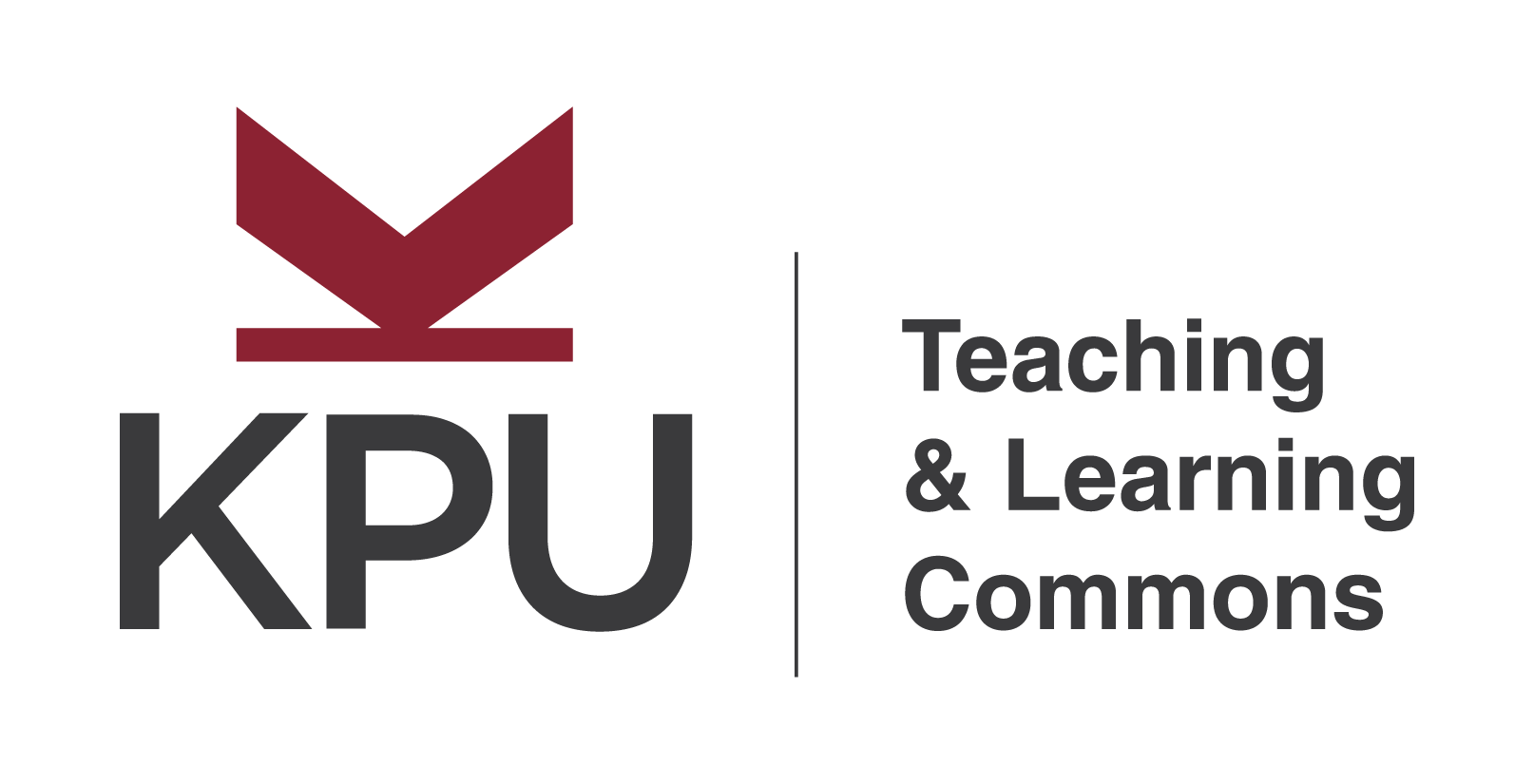Guidance for Use of Generative AI Tools
The AI technologies listed below have been approved for instructor directed use only at KPU. Students are not authorized to use these technologies for any course work unless expressly permitted by their instructors. If a student is unsure whether they are allowed to use AI for educational activities, assessments, or assignments, they should consult their instructor.
While Generative AI tools do represent a shift in the way we do things, it is important to remember that existing structures are still relevant. As such, All KPU employees are expected to abide by all relevant existing policies and procedures including:
IM3, the Information and Educational Technology policy
All KPU students are expected to abide by all relevant existing behavioural and academic integrity policies and procedures including:
ST2 Academic Integrity Policy
Requiring
AI tools in the course – the instructor has determined that the use of one or more GenAI tools will be required to complete this course
Permitting
The optional use of AI tools in the course – the instructor will allow the student to determine if any GenAI tools will be used to complete the course
Restricting
The use of AI tools in the course – the instructor has determined that GenAI tools will not be used to complete the course
Provided GenAI Tools
The first category of tools is Generative AI tools provided by KPU. All of these tools are accessed using KPU login credentials, and do not require any additional personal information for access. As these tools are provided without the need for additional information, these are the only tools that instructors may require their students to use.
Keep in mind
The Tools
Copilot is an AI tool powered by OPEN AI’s GPT series of resources and optimized for enterprise use by Microsoft. When signed in with KPU login credentials, users are able to access a deployment of Copilot with either Commercial or Enterprise Data Protection. This limits the ability of Microsoft and OpenAI to review and retain information submitted to Copilot. Copilot includes several components not all of which are included by KPU licensing. The most used component is an access interface to the GenAI.
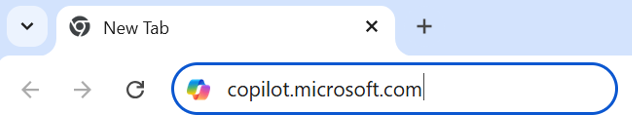
To Access Copilot, open any web browser and type <copilot.microsoft.com> into the address bar.
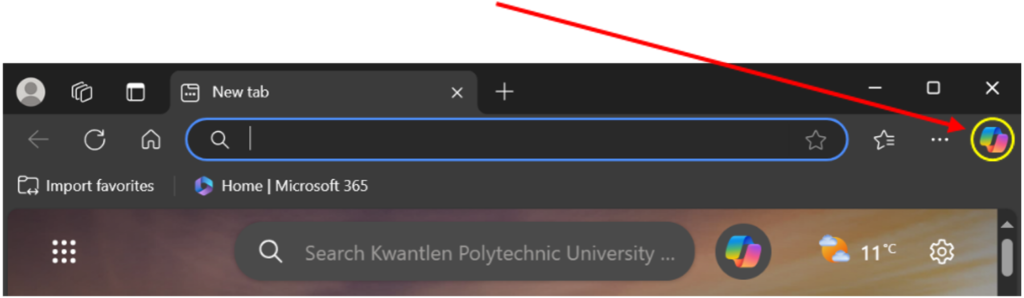
Be sure to login with your KPU username and password. Alternatively, Copilot may be accessed through the Microsoft edge browser. Open the Browser and look for the copilot icon in the top right corner of the screen.
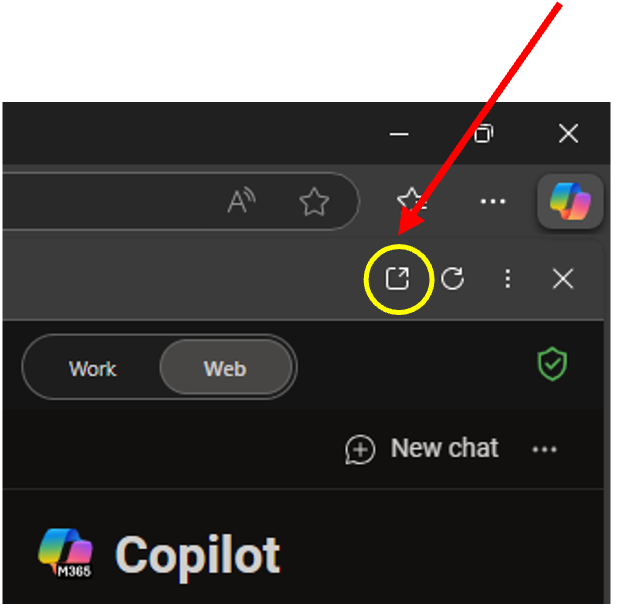
This will launch copilot in an adjacent window in your edge browser. To open copilot in a full window, select this icon near the top right-hand corner.
Padlet is a web-based collaboration software that has AI capabilities, presented as “recipes”. To access Padlet, open a web browser and type <www.kpu.padlet.org> into the address bar.
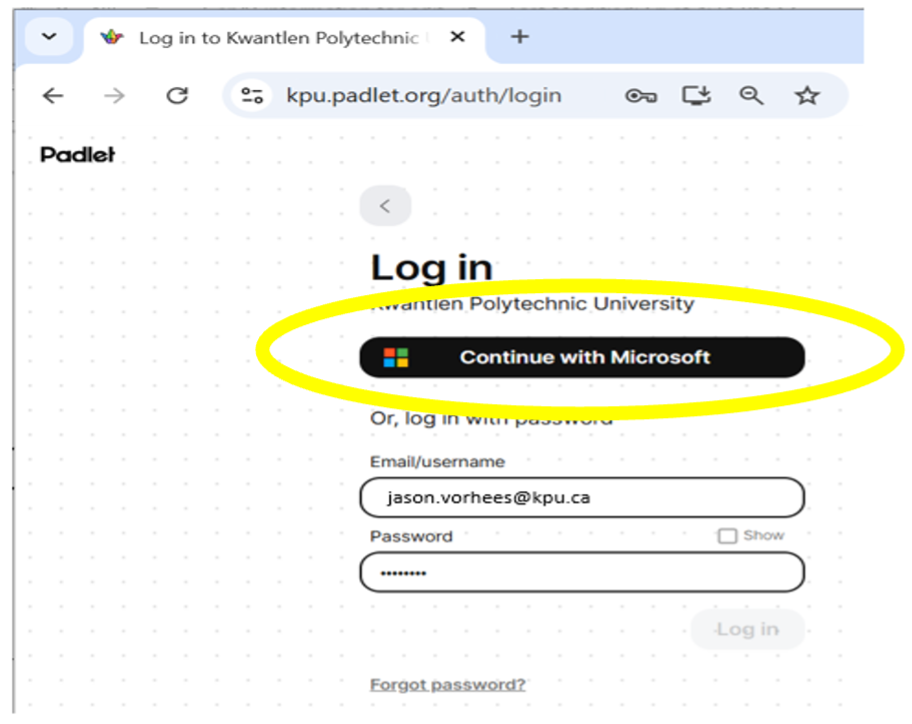
Choose the option to login with Microsoft. Your KPU credentials will be populated, and you may continue with the KPU single Sign on process. This will bring you to the KPU Padlet dashboard.

To get started, select “Make+” from the Padlet tool bar. From here you can create a Padlet. Please note the AI recipes mid screen.
For more information about Padlet, please follow this link. <https://www.kpu.ca/teaching-and-learning/technology/padlet>.
Poodll is an existing platform that creates interactive content to build language learning in Moodle. Poodll had recently integrated Generative AI into its tool set, expanding its functionality. Its use and access have not changed. For more information about Poodll and its use please see the following resources available here.<https://www.kpu.ca/teaching-and-learning/technology/poodll>
Zoom is an existing web conferencing tool allowing face to face meetings over the internet. Zoom has recently integrated Generative AI into its tool set, primarily to enhance its transcription support. Its use and access have not changed. For more information about Zoom and its use please see the following resources available here. <https://www.kpu.ca/teaching-and-learning/technology/zoom>
GenAI Tools Provided as Needed
The second category of tools is Generative AI tools provided as needed by KPU. These are tools that are required by a particular program of study and have been provided by KPU for students in the relevant program. These tools are accessed using KPU login credentials, and do not require any additional personal information for access. As these tools are provided without the need for additional information, these are tools that instructors may require their students to use.
Keep in mind
The Tools
Adobe includes a powerful text to image generator in its product suite. These tools are available when the user launches the product.
GenAI tools recommended for use by KPU
At this time, KPUs has reviewed and approved the following free tools for academic use in teaching and learning. These tools were identified by curriculum developers for courses that require the use of AI to achieve learning outcomes and to provide representation of tools for coding, text, images and visual design, and writing skill development.
Keep in mind
Free GenAI Tools KPU Approves for Academic Use
The following tools have been reviewed and approved for use with caution.
Should you wish to work with a paid version of these tools, KPU cannot provide expense reimbursement, as this would create a contractual obligation and responsibility between the University and the terms of use for these tools.
Please reach out to the Teaching and Learning Commons with any questions.
Other specific use cases can be brought forward; please note that this approval process takes several months. As interest in additional tools arises, we will review them as capacity allows.
Overview of the Approval Technology Process
Instructors may come across new technologies that they are interested in incorporating into their classes. As a public institution it is essential that KPU follow a consistent review process prior to procuring technology solutions and when permitting their use with students. Once we receive a request to consider a new technology, it must proceed through the following process.
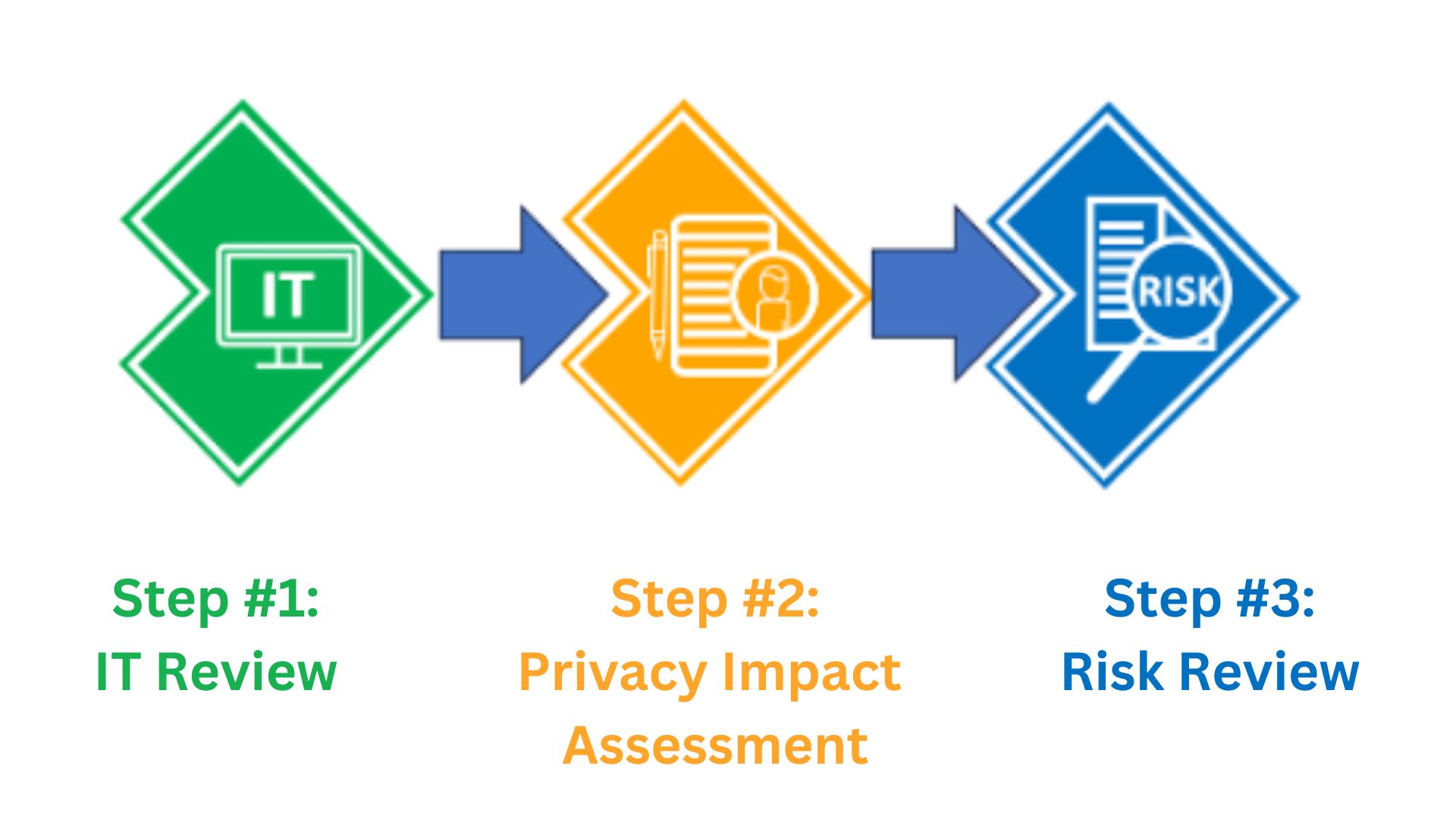
This process includes IT security review to ensure integrity of KPU systems and that the technology provider has adequate safety measures, privacy impact to ensure data integrity and to prevent privacy breaches, risk review of the terms of use such as indemnity clauses which may need additional approval by an external body and when we are purchasing tools legal review of the contract. Once complete, a decision will be rendered on the approval or not of the technology in question.