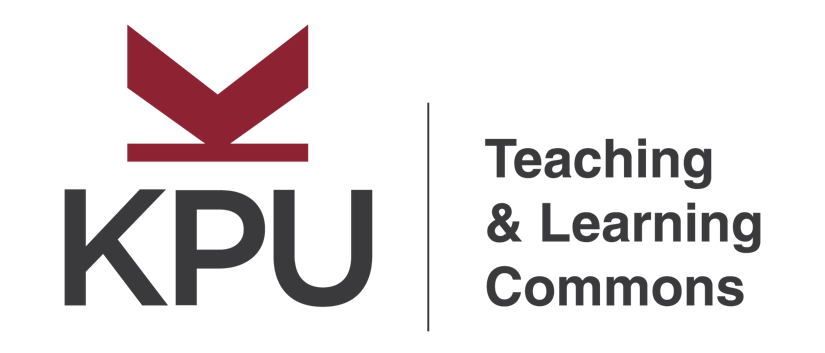6. Setting Up Groups

1. Vendor Instructions: Getting Started
Our mission here at Hypothesis is to enable a conversation over the world’s knowledge. So far that’s been a public conversation. But some conversations need to flourish in private spaces. You’ve always been able to create private annotations that only you can see but, until today, not annotations visible only to a group. That’s what we’re launching today, it’s already transformed our own experience of annotation, and we’re confident it will do the same for you.
It works very simply. At the top of the sidebar you’ll find a new view control set to Public. That’s your default group. The dropdown menu has, initially, one option: New group.
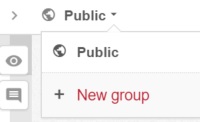
Select New group and name your group:
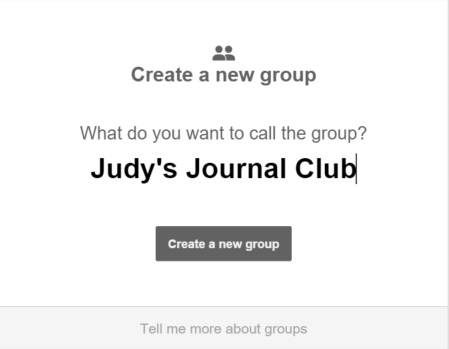
Click the button and you’ve created your new group. Hypothesis presents you with a group URL that will look like this:
It serves two purposes:
- The invitation you send to others with whom you want to annotate in this private space.
- The home page for the group, where you can see recent group activity.
As creator of the group you are immediately a member. Invite others to become members by sending them a link to the group’s page in email or, if appropriate, on Twitter, Facebook, or Google+.
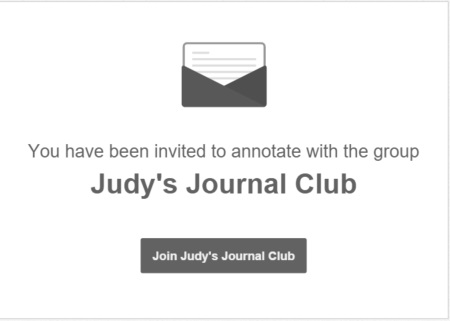
These two paths — group creation and group joining — converge on the group page:
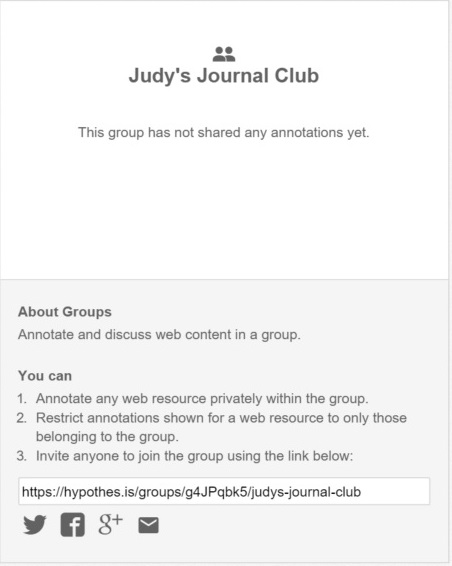
All members will now find a new option under Public:
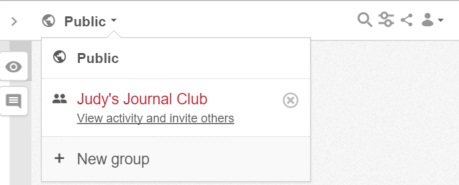
To annotate in this new group space, and/or to view others’ annotations, choose Judy’s Journal Club. That’s your new default group until you change it.
The group can annotate one or many URLs. The group’s private space contains all (and only) the annotations made by any member.
To switch from the group to Public, or to another group, use the view control. To add a new member, send the group link. To leave a group, click the x next to its name. To rejoin, revisit the group URL (your annotations will have been preserved).
That’s it in a nutshell. (For more details, see our tutorials Creating Groups and Annotating with Groups.) It’s very simple and therein, we think, lies its transformative power.
Last week, for example, while testing this new feature, we annotated a Wikipedia page in a private group space. Full disclosure: it was the Hypothes.is page. Editing one’s own page on Wikipedia is a delicate maneuver, and we needed to talk among ourselves about how to do it properly. In the ad-hoc group we formed for the purpose, we were able to have that conversation in a way that’s precisely connected to elements of the page but visible only to the group.
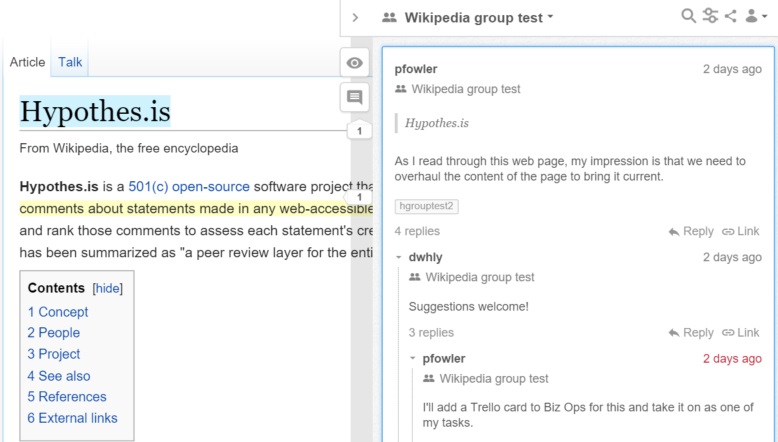
2. Vendor Instructions: Annotating with Groups
When Groups were first introduced at Hypothesis, there was only one possible configuration: Private Groups. Since then, we have created a richer groups model which includes two additional group types: Open and Restricted.
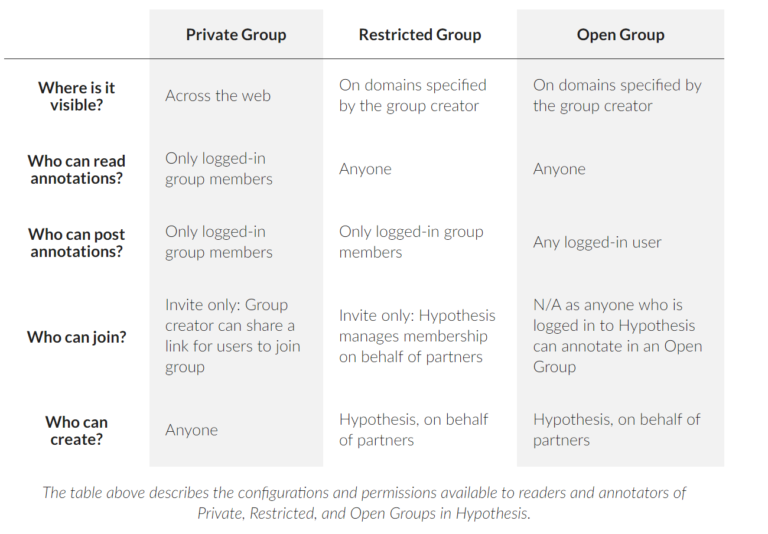
Points to Note:
-
Open and Restricted groups are currently available in our open-source code and to key partners as Publisher Groups. Private groups remain available to all users.
-
Open and Restricted groups can work either with the Hypothesis account system, or with publishers’ 3rd-party account implementations.
-
For all groups, the creator of a group has the ability to moderate annotations made in the group.
3. Vendor Instructions: Adding Annotations to a Group
When Groups were first introduced at Hypothesis, there was only one possible configuration: Private Groups. Since then, we have created a richer groups model which includes two additional group types: Open and Restricted.
1. Navigate to the document or web page you wish to annotate. Activate Hypothesis and open the sidebar.
2. Click on the scope selector in the upper left corner of the Hypothesis sidebar. A dropdown with all of your groups will appear. Click on the name of the group you wish to switch to.
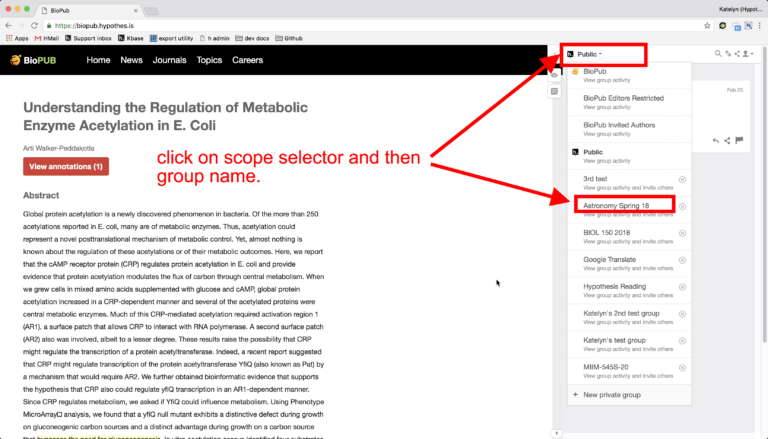
3. The scope selector will now switch to your group. When you highlight text and add an annotation, you will see an option to Post to [group name]. Selecting this option will allow other group members to see and reply to your annotation.
If you wish, you can make fully private annotations in the group layer as well. (For more information on annotation privacy settings, please see Who can see my annotations?)
Note: In order to avoid making your group viewable to the public, do not annotate your group activity page in the Public channel.
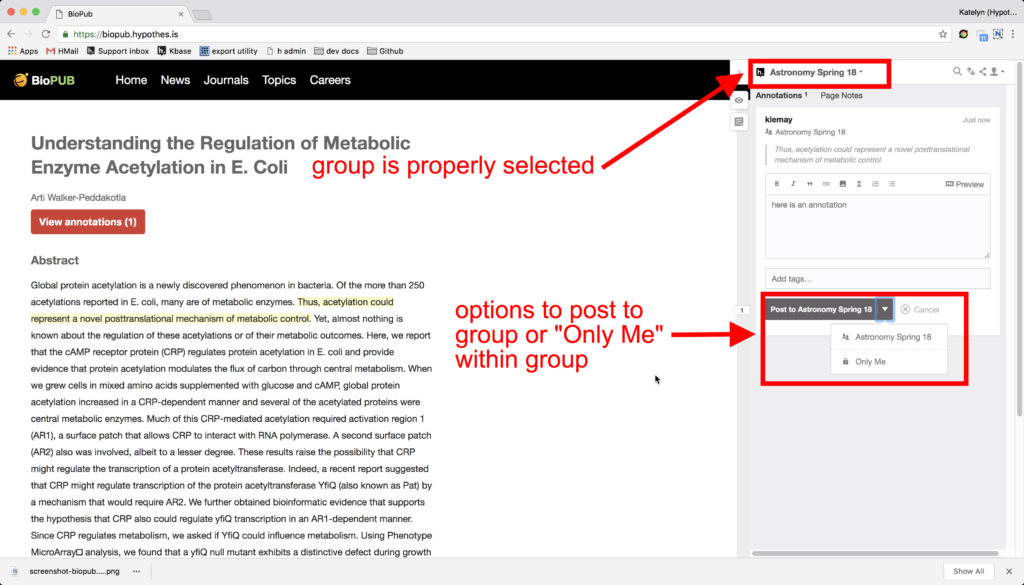
Click on the button to go to the next step in the workshop: