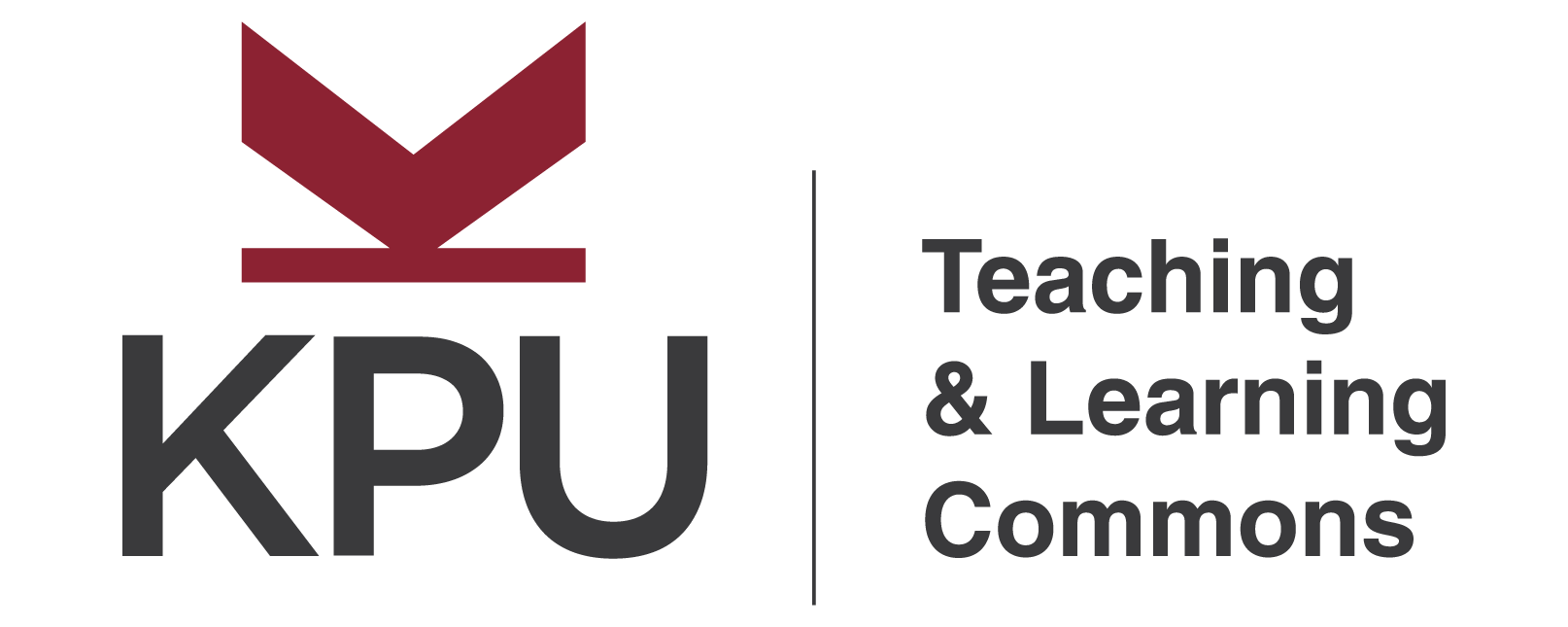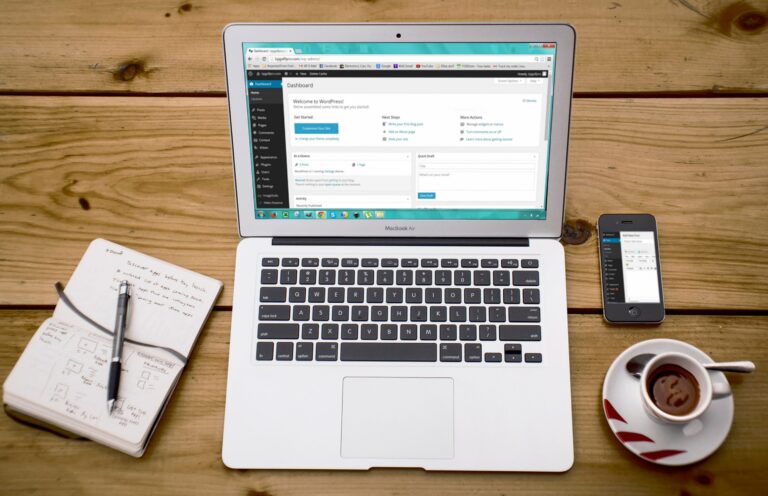The text editor is the source to creating and editing content in WordPress. It’s where you can add text, media, designs, and widgets all on a page. You have the flexibility to change font colours and size, add buttons, change layouts to have multiple columns, insert headers, and endless possibilities to create a page that centres around your content.
The supported text editor at KPU is the block editor (Gutenberg). The block editor is mainly used for simple editing and it just works out of the package. The once supported text editor, Elementor is no longer being supported (May, 2023).
For the avid WordPress user who may have used the classic text editor before, note that the classic editor is being decommissioned by the end of 2021. Hence, we will not cover how to use this editor here.
After completing this module, you will be able to: