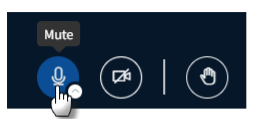How to join a BigBlueButton Session
- You can find the BigBlueButton room in the Moodle Course you want to join.
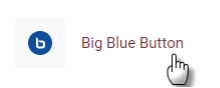
2. Click the “Join session” button to join the session. If the button is not clickable for you as a student, then it is not activated by the instructor yet.
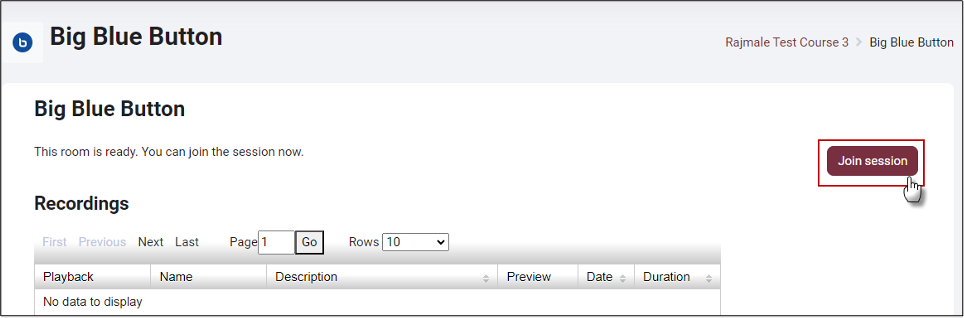
3. Joining the session will open a new tab in your browser and you will see the virtual room in the background, but will first be asked via a pop-up how you would like to join the meeting.
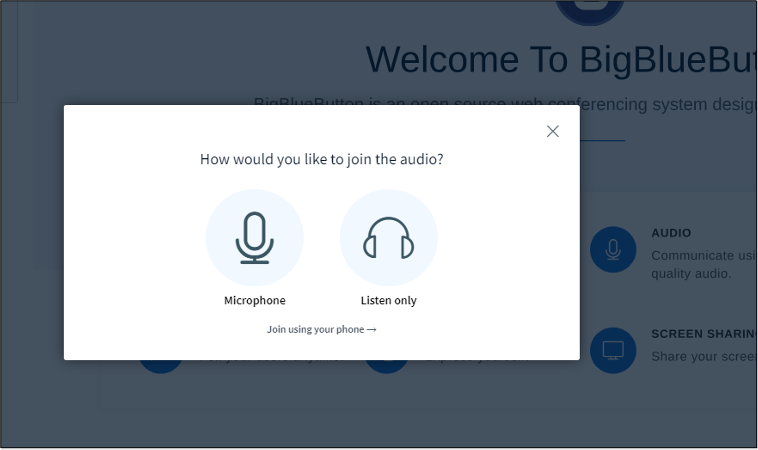
4. If you have a microphone and you want to join the session with it, click on the Microphone icon.
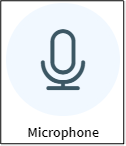
5. The browser asks for permission to use the microphone.
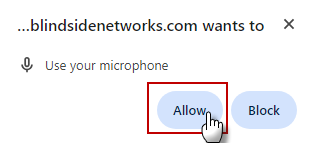
6. After you click on the “Allow” button, the dialog box with the audio settings selection will appear. Choose the microphone and the speakers you would like to use.
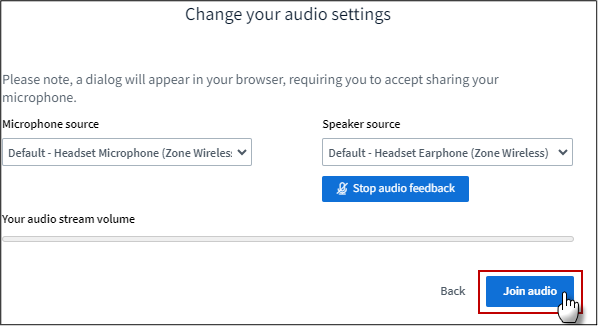
7. Please make sure that you mute your microphone as long as you are not speaking in order to minimize background noise. Click on the blue microphone icon. It should turn black after the microphone is muted.