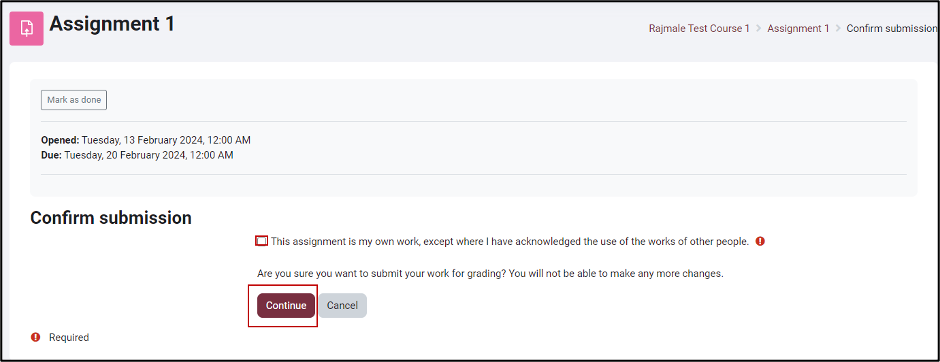Uploading an Assignment in Moodle
As Moodle can accept most file types, make sure you follow the instructions in the assignment instructions provided by the instructor to ensure you are uploading the correct format.
1. Visit the Assignment portal. You can access it from the course as well as the Dashboard if it is due in the timeline you have chosen in the Dashboard.
2. Click on “Add Submission” button.
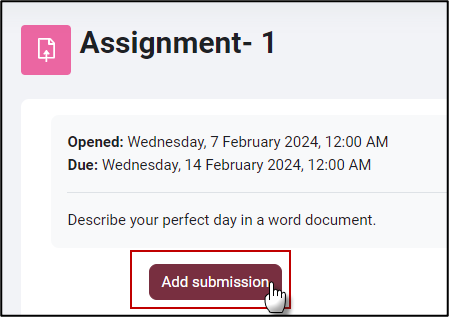
3. You can drag and drop files or click on the file icon to upload.
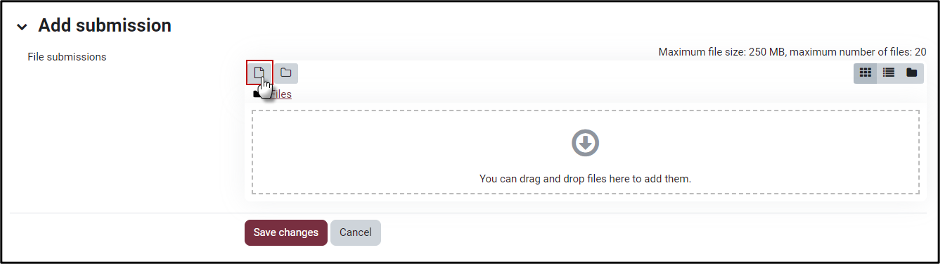
4. You can change the filename of your submission by right-clicking on the file icon and then entering a new title in the Name text field. Note: Do not remove the file extension while changing the name. It will not allow the instructor to open and grade your submission if the extension is removed.
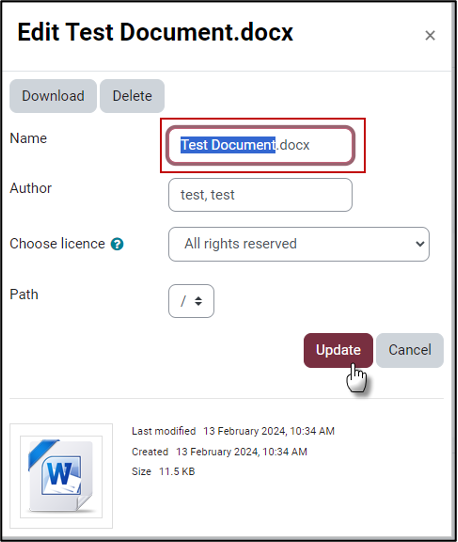
5. Click Save Changes
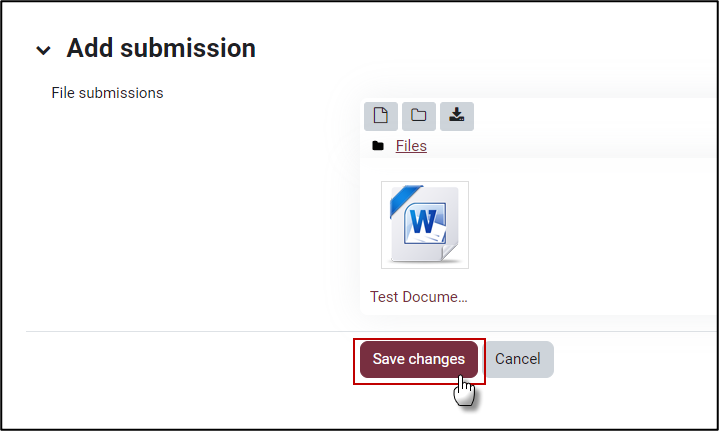
6. After you hit the Save Changes button,
i) If you see the following screen, you have successfully submitted the assignment.
ii) If you see the screen as below, you will need to follow another step to make the submission. You are free to edit the submission because it is in draft mode.
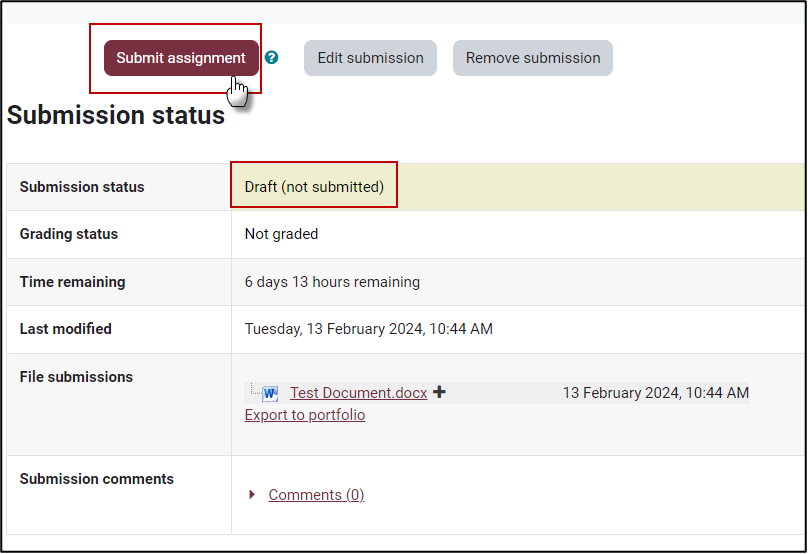
iii) You may also be asked to accept the Submission Statement.